Rails App
Phase Four
Now that the application looks pretty good (you did resize your browser to look at how it snaps at different sizes, right?), we can turn our attention back to the functionality of the application. We have a field for the picture, but right now it only is a text field. From a user’s perspective, this is pretty confusing. For our application, we want to give users the ability to upload an image file to our application.
File uploads can get pretty complex quickly, so it’s a good idea to look at what solutions exist. Two very popular methods for working with file uploads in Rails are CarrierWave and Paperclip. Each of these solutions does things slightly differently, and for completely arbitrary reasons, we’ll use CarrierWave in this application.
Libraries
The first thing we need to do is install the carrierwave gem. Open
your Gemfile in the text editor and add the this line to the top of the file, after the line including source 'https://rubygems.org':
gem 'carrierwave'Note: when you modify your gemfile you need to restart your server. Now that we’ve declared the dependency, we can install it with
bundler.
$ bundle installWhen CarrierWave is installed, it includes new generators for rails to
help us set up everything we need for the application. For our
application, we’re going to add a new uploader named Picture.
$ bin/rails generate uploader Picture
create app/uploaders/picture_uploader.rbNote If you ever want to see the generators that
railscurrently has access to, run thebin/rails generatecommand.
Picture Uploader
We need to tell our Transcription model that it should treat the field
we created (pictures) through CarrierWave now. We need to edit
app/models/transcription.rb and make it read as so:
class Transcription < ActiveRecord::Base
mount_uploader :picture, PictureUploader
endNow we need to change the form for the transcription. We have to change
the form to allow multiple types of content (e.g. text from the form, as
well as a file) as well as change the picture field to a file form
type.
Open the form partial (app/views/transcriptions/_form.html.erb).
We need the form_for line to read like this:
<%= form_for(@transcription, :html => {:multipart => true}) do |f| %>Now we need to change the field type of picture from text_field to
file_field.
<div class="field">
<%= f.label :picture %><br>
<%= f.file_field :picture %>
</div>When you restart your server and add a new transcription, you should now see a form that looks like this:
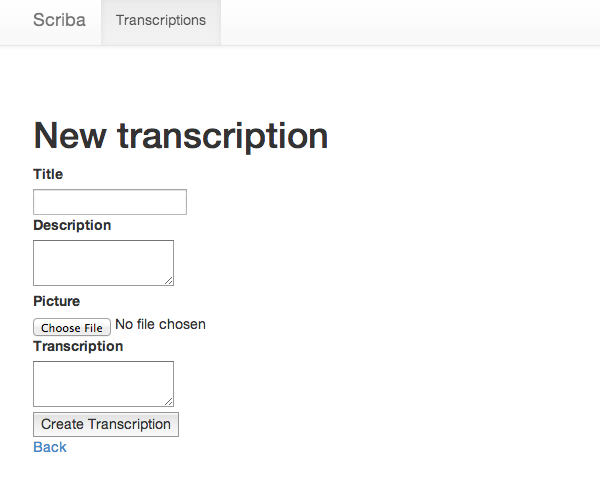
Try uploading a file now! Does it work? Click around, is it doing what you expect?
Git
Ok, so the file uploads are functioning (which is different than working), so now is a good time to add and commit all of the new files we’ve created.
$ git status
On branch master
Changes not staged for commit:
(use "git add <file>..." to update what will be committed)
(use "git checkout -- <file>..." to discard changes in working directory)
modified: Gemfile
modified: Gemfile.lock
modified: app/models/transcription.rb
modified: app/views/transcriptions/_form.html.erb
Untracked files:
(use "git add <file>..." to include in what will be committed)
app/uploaders/
$ git add app/uploaders
$ git status
On branch master
Changes to be committed:
(use "git reset HEAD <file>..." to unstage)
new file: app/uploaders/picture_uploader.rb
Changes not staged for commit:
(use "git add <file>..." to update what will be committed)
(use "git checkout -- <file>..." to discard changes in working directory)
modified: Gemfile
modified: Gemfile.lock
modified: app/models/transcription.rb
modified: app/views/transcriptions/_form.html.erb
$ git commit -am "Added CarrierWave gem to handle file uploads"
[master 4b2bd53] Added CarrierWave gem to handle file uploads
1 file changed, 51 insertions(+)
create mode 100644 app/uploaders/picture_uploader.rbShow the Picture
Right now whenever we look at a view of the information (in the
transcription#index and transcription#show views), it simply
displays a string of the path to the image we’ve uploaded. Let’s change
that to show the image.
Let’s take care of the transcription#show view first. Open
app/views/transcriptions/show.html.erb and the line for the picture.
We need to update it to read like this:
<%= image_tag(@transcription.picture_url, :width => 600) if @transcription.picture.present? %>Now if you refresh your browser, does the image show up?
Hint: are you looking at the right page? A ‘show’ view only refers to a single item in the database.
Do we have access to any additional sizes of images (e.g. thumbnails)?
Generating Derivatives
To create thumbnails of the images (and provide smaller assets for
different views), we need to create different image files. CarrierWave
doesn’t do this directly, but provides access to two systems that do,
RMagick and MiniMagick. For CarrierWave, MiniMagick is
recommended, so we’ll use that. This does require a system library named
imagemagick which is a Linux-based interface for working with image
files. First, let’s install imagemagick with homebrew. If you don’t have homebrew installed, download it here using the command line.
$ brew install imagemagickNow we need to add the mini_magick gem to the Gemfile. Remember: only lines that begin with $ are meant to be typed in the terminal.
gem 'mini_magick', '~> 3.7.0'And then install the gem.
$ bundleNow we need to take a closer look at the uploader CarrierWave generated.
Open the app/uploaders/picture_uploader.rb file.
There are a lot of lines commented out, and now we can uncomment some
that make sense for our app. We want to enable the MiniMagick mixin,
process the files that are updated and create thumbnails, as well as
limit the type of images that can be uploaded (e.g. no TIFFs). These are
slight changes to the file, so read these carefully.
...
include CarrierWave::MiniMagick
...
# Process files as they are uploaded:
process :resize_to_fit => [800, 800]
...
# Create different versions of your uploaded files:
version :thumb do
process :resize_to_fill => [200, 200]
end
# Add a white list of extensions which are allowed to be uploaded.
# For images you might use something like this:
def extension_white_list
%w(jpg jpeg gif png)
end
...Now create a new transcription and add a new file. If you open the
public/uploads/ directory, you should see two files in the latest
created file. (If you have already uploaded photos, the number in the file path will change depending on the number of the photos uploaded. Second photo will be two, etc.)
$ ls -la public/uploads/transcription/picture/1/Awesome, now we have access to the additional features from CarriewWave
to provide a thumbnail. We can use this in the transcriptions.index
view to show a thumbnail next to the title.
Open the app/views/transcriptions/index.html.erb. We can then update
the view table to use the thumbnail. We’ll use the same picture_url
method, but pass the :thumb symbol to retrieve the thumbnail version.
<% @transcriptions.each do |transcription| %>
<tr>
<td><%= transcription.title %></td>
<td><%= transcription.user_name %></td>
<td><%= image_tag transcription.picture_url(:thumb) if transcription.picture.present? %></td>
<td><%= transcription.description %></td>
<td><%= transcription.transcription %></td>
<td><%= link_to 'Show', transcription %></td>
<td><%= link_to 'Edit', edit_transcription_path(transcription) %></td>
<td><%= link_to 'Destroy', transcription, method: :delete, data: { confirm: 'Are you sure?' } %></td>
</tr>
<% end %>Start your server back up (if it’s not running) and see what happens. Are you seeing thumbnails for new items? What do you notice when you upload an image? Are you seeing thumbnails for older items? Why not?
Note: In development you may, from time-to-time, need to reset your database and clear out test data. The easiest way to do this is with the
bin/rake db:resetcommand. NEVER DO THIS IN PRODUCTION!!!
Git
You may notice that there’s a directory public/uploads that contains
your test data. We want to ignore these files (you don’t want to have
different files on the “real” server). For this, we’ll do some git
magick where we will include the parent directory (public/uploads) and
ignore the child directories. This way we can upload as much test stuff
as we want, without accidently pushing our test data to the production
machine.
First we want to clear out the files that are in there and reset the database.
$ rm -rf public/uploads
$ mkdir public/uploads
$ bin/rake db:reset
$ touch public/uploads/.gitkeep
$ git add public/uploads
On branch master
Changes to be committed:
(use "git reset HEAD <file>..." to unstage)
new file: public/uploads/.gitkeepNext we need to add these directories to the .gitignore file. Open the
.gitignore file in your editor and add public/uploads/ (the trailing
slash is important). Here’s a fancy-smansy way to do it in the console:
$ echo "public/uploads/" >> .gitignoreNow we can add and commit the rest of the changed files for this feature.
$ git commit -am "Add thumbnails for image uploads. Add local uploads to the ignore file."
[master 802fe88] Add thumbnails for image uploads. Add local uploads to the ignore file.
7 files changed, 18 insertions(+), 11 deletions(-)
create mode 100644 public/uploads/.gitkeepSummary
In this module we added the abiilty for “users” to upload their own
images for transcriptions and then have the system resize them for us.
There is a fair amount of processing going on in the background to save
the various images. We also updated the view to use these new images,
and tried our hands at some git-fu. The application is starting to
really come together now as a coherent application with expected user
interactions.
In the next module we’ll take a step back and work on sharing this code on Github and looking at workflow for managing these kinds of projects.
Questions
- How many images get written each time a user uploads an image?